How to Build a Website on GoDaddy 2025: 10 Steps
.webp)
This article covers everything you need about "creating a website on Godaddy." Although making a new website may seem complicated, we'll break it down into simple procedures that you can finish surprisingly quickly. In addition, you may create a new website from scratch with GoDaddy's nearly complete suite of website management services, eliminating the need to interact with any additional vendors.
GoDaddy is one of the most popular website-building platforms, with approximately 20 million members and over 75 million registered domains. Hosting a website on GoDaddy is a practical all-in-one choice for numerous web services, web design, secure sockets layer (SSL) security, and more, in addition to a website builder. There are 20 million GoDaddy clients, many of whom use the company's website traffic analytics to learn more about their website performance. The network of GoDaddy includes more than 37,000 servers spread out worldwide. Phoenix, Arizona, serves as the home of GoDaddy's facilities. It is massive, spanning over 270,000 square feet.
GoDaddy Website Builder Review: What to Expect?
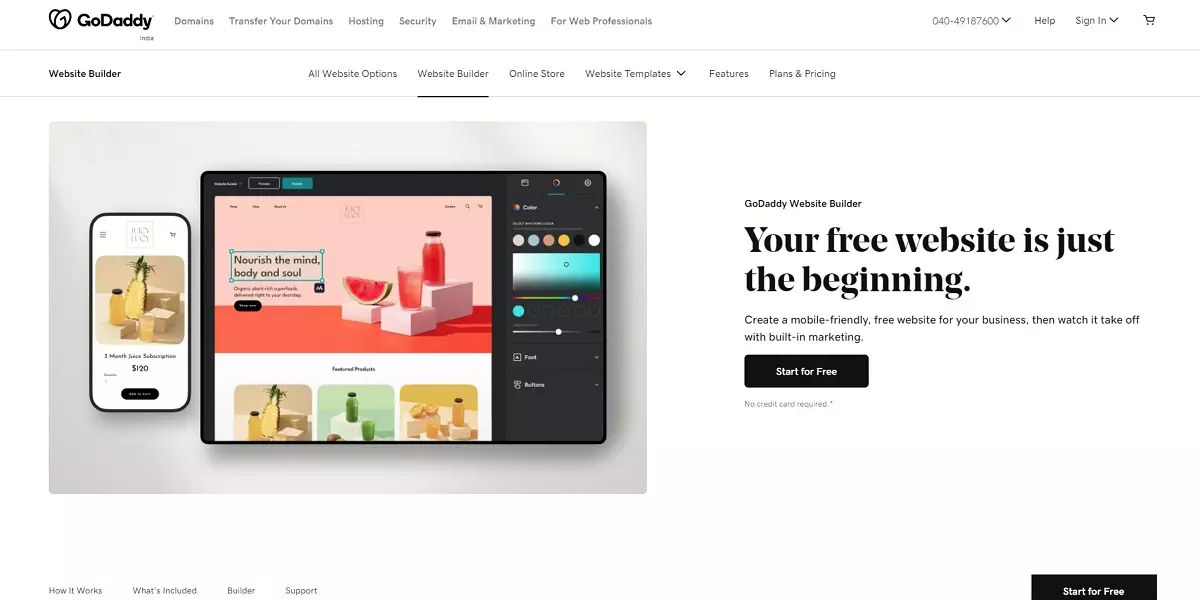
GoDaddy Website Builder is a good option if you're looking for a simple and affordable way to create a website. You can create a website in minutes and customise it to your specifications. Overall, GoDaddy Website Builder is a good option if you're looking for a simple and affordable way to create a website.
With GoDaddy, you have everything you need to create and manage your website from one place. This comprehensive functionality means you won't have to search for external plugins or hosting services. The GoDaddy builder is an excellent way for beginners to create a website. It lets you incorporate many popular features like email capture and communication, social media integration, blogging, and E-commerce functionality. Prices are also reasonable, which means GoDaddy can accommodate nearly any budget.
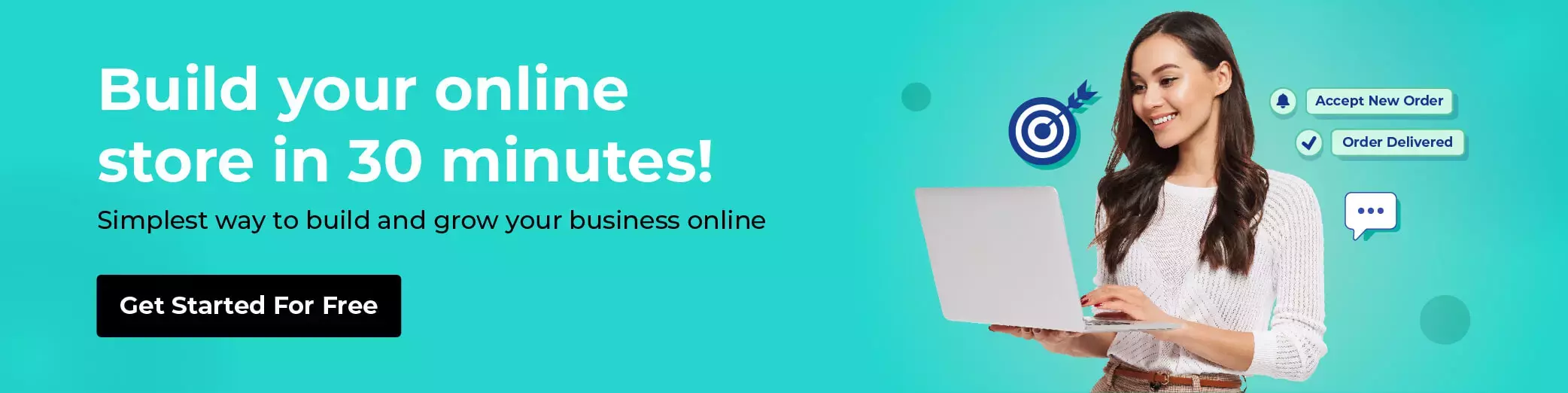
GoDaddy Website Builder Plan & Pricing
GoDaddy is a service with a monthly cost. The cost per month is ₹249.00 /mo. You can choose the best pricing for this service; the monthly fee might range from ₹449.00 /mo to ₹699.00 /mo. Because it gives them so much flexibility in utilising the service, some customers believe this charge is worthwhile. GoDaddy Website Builder Plan & Pricing (Also Compare with Fynd Platform). GoDaddy Website Builder has five price tiers, ranging from a free trial to ₹249.00 /mo. View the various pricing editions below to determine which editions and features fit your needs and budget. Fynd Platform is the best alternative to Godaddy.
{{FPB65="/promotions/components-two"}}
{{FPB66="/promotions/components-two"}}
Pros and Cons of Godaddy Website Builder
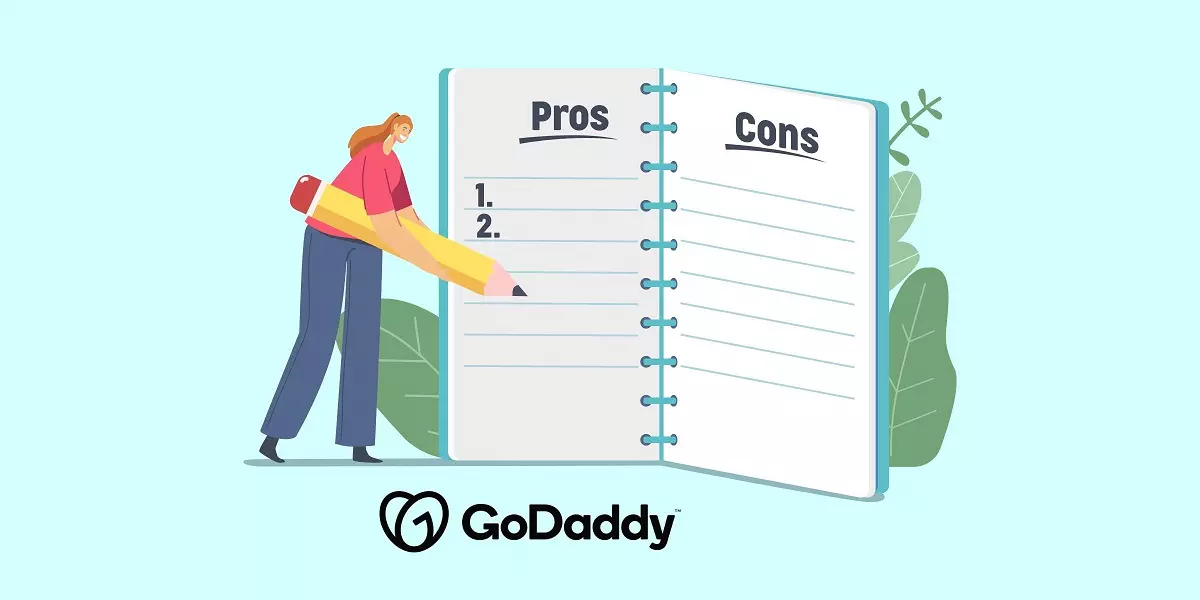
While Wix, Fynd Platform or Squarespace are alternative platforms you might be interested in, the GoDaddy website builder is an excellent choice for straightforward site construction. It's crucial to choose a website builder that is compatible with the type of website you want to create because different providers offer a variety of distinctive features.
For instance, GoDaddy only takes credit cards, PayPal, Apple Pay, Google Pay, Square, and Stripe payments. While those options may cater to most users, you won't be able to accept bitcoins or other less common payment options. With so many website creation tools available, providing an excellent recommendation for every use situation is hard.
Create a Website on Godaddy in 14 Easy Steps.
1. Choose Your Site Type
2. Start Your Free Trial
3. Select Your Industry and Website Title
4. Start Editing Your Site: Pick Your Theme
5. Customize Your Design: Add Your Images
6. Add Your Text
7. Add New Sections
8. Add Pages
9. Manage Your Site Settings
10.Get Advanced
11. Connect a Custom Domain
12. Preview and Publish Your Site
13. Promote Your Website
14. How to Build a Website on GoDaddy: Summary
Let’s create a website on Godaddy with simple steps:-
1. Choose Your Site Type
The first thing you should do is select a category. Type your website's subject (such as photography, wedding cakes, cuisine, or drink) and press "Next" from the available selections. You will be asked to name your website.
You may modify it later if necessary, so don't worry too much now. Your website's name will show on the fake webpage behind the discussion to give you a sense of how it will seem. If you don't like this theme, though, don't worry; GoDaddy offers a variety of alternatives, and you can change it later. To continue, click "Next" after you're satisfied with the name.
2. Start Your Free Trial
You can begin your no-cost, 30-day trial if you have never built a website and questions arise in your mind repeatedly about how to set up a website on Godaddy. First, please be aware, explore, and consider whether GoDaddy Website Builder is the correct choice for you. Then, start a Free trial on GoDaddy's website. Then, you can start developing with just an email address and password.
Depending on the features, GoDaddy's website builder plans range in price from Rs.249.00 to Rs.999.00 per month. However, you can launch a website for nothing. Select from the website's general webpage or online store. You can always change your decision later. You'll be asked for your email address, as well as a username and password, on the sign-up page. You can also log in with your Facebook or Google credentials.
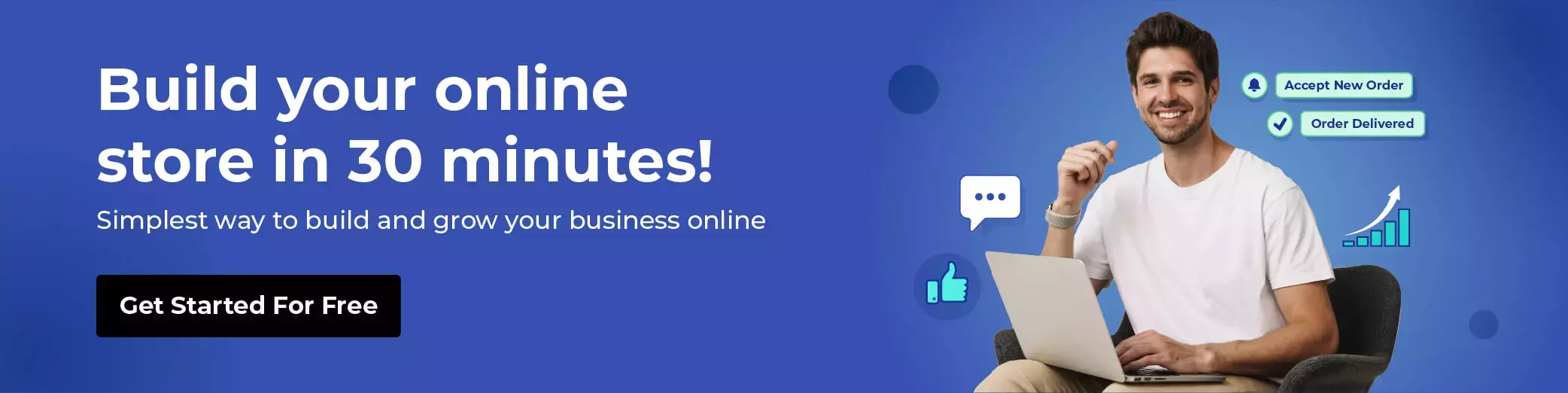
3. Select Your Industry and Website Title.
Choose the industry of the economy where you want to build your website. If you can't find the appropriate industry category for your website, type your industry into the area provided. A variety of classes is presented to help you choose your sector. GoDaddy utilises this data to develop an optional sample website. The next critical step is the website's Title.
Again, enter whatever you like here, but don't worry if you haven't decided yet; you can always go back to the settings and change the Title of your GoDaddy site later. Additionally, you can include your contact and geographical details. Any changes you make here will be automatically reflected on your website. Moreover, you can alter the fonts and colours of your website.
4. Start Editing Your Site: Pick Your Theme.
Allow GoDaddy to develop your website for a few seconds after selecting the "Next" button. The outcomes will change depending on the category you choose. The exciting part now is personalising your site and making it feel like you. The first step in personalising your site should be selecting a theme. You may access several choices by choosing the "Theme" tab in the top-right corner of the GoDaddy website editor. Additionally, you'll note that the editor enlarged the view of your website on the left side of the screen so you can see how any changes will impact the overall design.
5. Customize Your Design: Add Your Images.
If you want to customise your website design on Godaddy, there are a few different ways to go about it. Customising your plan is a great way to add your images and create a unique look for your website. You can use photos from your photography, pictures you find online, or images from other websites. You can also use stock images or images from other sources to create a custom look for your website.
You can choose to have your site design created specifically for you or use one of Godaddy's pre-made templates. Whatever route you choose, take advantage of Godaddy's wide range of customisation options, including adding your content, designs, and photos.
Add Your Text
Godaddy creates a website that truly stands out as per desire; you must fill it with original content. Adding Text will make your website unique and more likely to be successful in the competition. Editing Text on a GoDaddy website is simple. You can highlight, delete, and add to the reader. You can't do this with the stock text, but adding your own is easy. Creating a marketing plan requires considering various factors, including your target market, product or service, and industry. It's essential to consider your target market when creating a marketing plan, your product or service, and your industry.
For example, if you're selling software, you should focus on essential features of your target market. If you're selling a new car, focus on attributes important to your target market, such as fuel efficiency or safety. When creating a marketing plan, it's essential to consider your target market, product or service, and industry. If you want to start a blog, GoDaddy will provide you with a blog draft to start writing in plain Text or using a blogging platform like WordPress.
Add New Sections
You can begin including new sections and content to it.
- Click the "Add Section" button to add a new section.
- Select a section to include, such as content, a photo gallery, a movie, etc.
- Decide which module's layout you prefer.
- The new section is added to your page, where you may continue customising it by clicking on the elements and adjusting the content.
Add Pages
GoDaddy will present a list of the pages on your website as soon as you click the Website tab on the right side of the screen. Our website only had three pages by default: Home, About Us, and Contact Us. Click the plus sign next to Site Navigation in the upper-left corner to add a new page. To add a new site page, click New Page.
Additionally, you may use New Link to add external links to your top navigation bar and New Dropdown to build a dropdown menu. You can choose whether to make your page public or private, name it, and do additional actions. You may add various elements to your page with the GoDaddy Website Builder. Select "Add Section" to the left or right of any existing parts.
The other features that may be added, such as various well-polished layouts for long- and short-form material, photo galleries, a calendar, an online store, social feeds, and more, are worth investigating. Adding text and images can alter each area using the menu bar on the right. You can customise each component individually by clicking any piece to see what can be done. Change the colours and alignment, create lists and hyperlinks, and more.
6. Manage Your Site Settings
The appearance and management of your website are crucial; it cannot function effectively without the proper controls and settings. Click the "Settings" option from your editor's right-side menu to modify the settings for your site.
- Social Media Accounts: Link to your social media accounts on Facebook, Twitter, Instagram, and other well-known platforms. Integrating social media gives your audience more opportunities to communicate and engage with your business. Social media and your website should operate in unison. It increases traffic to your social media profiles while promoting your brand.
- Icons: Upload a unique icon as your favicon to give your website a more polished appearance. It is advised to post square images with a dimension of 180 pixels by 180 pixels. The purpose of your website is enhanced immensely by icons. By pointing potential customers to important information, such as your company's phone number, or portals where they can make a purchase, they enable you to convert visitors' interest into business. While the theme of your GoDaddy website tends to determine where it can be placed, you can select the area where your icons will appear.
- Search Engine Optimization: Write down keywords that best describe your website for search engine optimisation & title and description of each page on your website are entered here. An SEO Wizard is available on the top three paid plans from GoDaddy. By requesting information about your readers, the areas you serve, and your page's topic, the Wizard assists you with SEO. The program will then make keyword suggestions and Direct you to write optimised titles, headlines, and page descriptions.
- Although these actions aid in SEO, they only scratch the surface of full site optimisation. Some people, especially beginners, may have a false sense of security that their sites are optimised thanks to the GoDaddy SEO Wizard. Since no site builder will fully optimise your site, we advise you to develop your SEO expertise independently of GoDaddy.
- Themes & Backup: Site History can back up your website or, if necessary, reset it. When you switch themes or make any more significant changes, the editor automatically makes backups that you can view. Establishing a digital touchpoint for your company that supports brand identification is crucial. GoDaddy has taken great care to build themes that closely match the requirements of each business; you'll probably want to make a few adjustments to make it uniquely yours. By updating your GoDaddy theme, you can prevent having a generic appearance.
- Design: Cookie Banner changes the banner that alerts visitors that cookies are used on your site. You may choose from various themes using GoDaddy Website Builder to customise the overall appearance of your website. You may utilise GoDaddy Website Builder to alter how each page in the 'look' is designed.
- You can select from various prebuilt layouts in the editor's section-based system and assemble the pieces into a finished page. Although you can change the content, colours, and typography inside each layout, you can't reposition any other design elements, so you don't have complete control.
- Google Analytics: If you have a Google Analytics account, you can link it to your GoDaddy website to monitor when and how your visitors are accessing the site. Google Analytics may be used to examine the actions taken by your consumers, including their origin and subsequent actions on your website. You may use this to optimise your website and increase visitor retention and conversion.
7. Get Advanced
GoDaddy allows you to get advanced and manage a few other things besides the standard parts you can add to your website.
Search Engine Optimization
In Godaddy, you may add-on a blog to manage your entire blog. You may manage comments, subscriptions, and other blog-related tasks here and create new posts. Make a popup window that visitors will see. Add an image, edit the text, and include action buttons.
Customise your Website.
Allow people to send you messages directly from your website. Visitors will see a form they can use to contact you if enabled. Again, a welcome and thank you for a message delivered to anyone who gets you. It can also be customised here, along with several other related choices. You should have a personalised website with an eye-catching design, engaging graphics, and information.
Before making it public, you should still make a few adjustments to your site to make it Google-friendly. For example, you may improve your website's optimisation for Google and other search engines by providing descriptions for each page. Make sure to describe everything accurately so that more people can access your material through search engines.
8. Connect a Custom Domain.
Your site will initially always be accessible at yoursitename.godaddy.com. There is nothing wrong with this. However, you undoubtedly want a custom domain to improve and professionalise the appearance of your website.
- By choosing it from the menu in the top-left corner, return to the Dashboard.
- Select the "View Plans" link located at the top.
- Select your preferred plan and then click "Add to basket."
- Complete the transaction and have a custom domain.
9. Preview and Publish Your Site
You can view the final product anytime while customising your website. The "Preview" button in the top menu will allow you to examine your website on desktop and mobile browsers. Knowing what people will see when they visit your domain name allows you to make further modifications as needed. After fully customising the site, you may make it public by clicking the "Publish" button.
10. Promote Your Website
You can promote your website with GoDaddy by linking social media accounts and doing simple search engine optimisation (SEO) operations. Additionally, chatbots can be configured even with the Free version to boost visitor engagement. Even with the free edition, the GoDaddy website builder allows you to promote social media posts. These are located under "Settings" and "Social Media Links" (the gear icon in the top right corner). You can either click to join a profile or type the URL of each of your social media accounts (only available for Facebook, Twitter, and Instagram). Once you add a social media section, these social network accounts will instantly display on your website as widgets.
11. How to Build a Website on GoDaddy: Summary
With GoDaddy's website builder, creating a website is simple and quick. Please create an account, pick a name and industry, select a theme, edit your settings and content, preview your website, and publish it online. You may create and post your first website online in fourteen easy steps. Each of your pages can have a wide variety of sections and other components added to it, as well as virtually endless personalisation options. Develop your website because GoDaddy's excellent customer service is available 24/7, even for free members.
Best Alternatives to Building a Website With GoDaddy.
GoDaddy is a website hosting service provider many people use. However, not all of them are the same. Other website hosting service providers offer more features or are better suited to a specific purpose.
{{FPB67="/promotions/components-two"}}
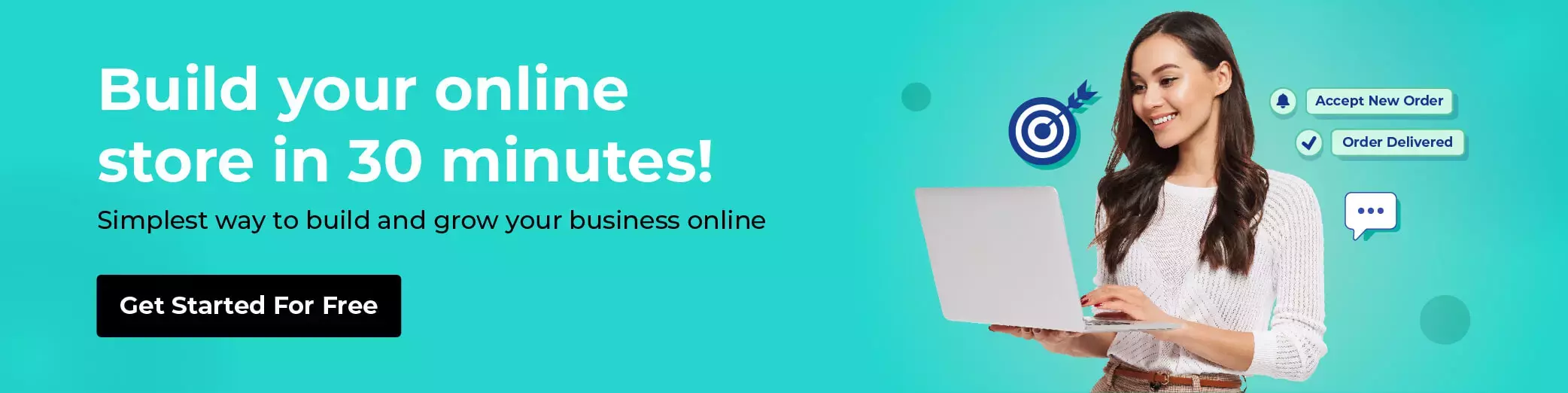
1. Fynd Platform
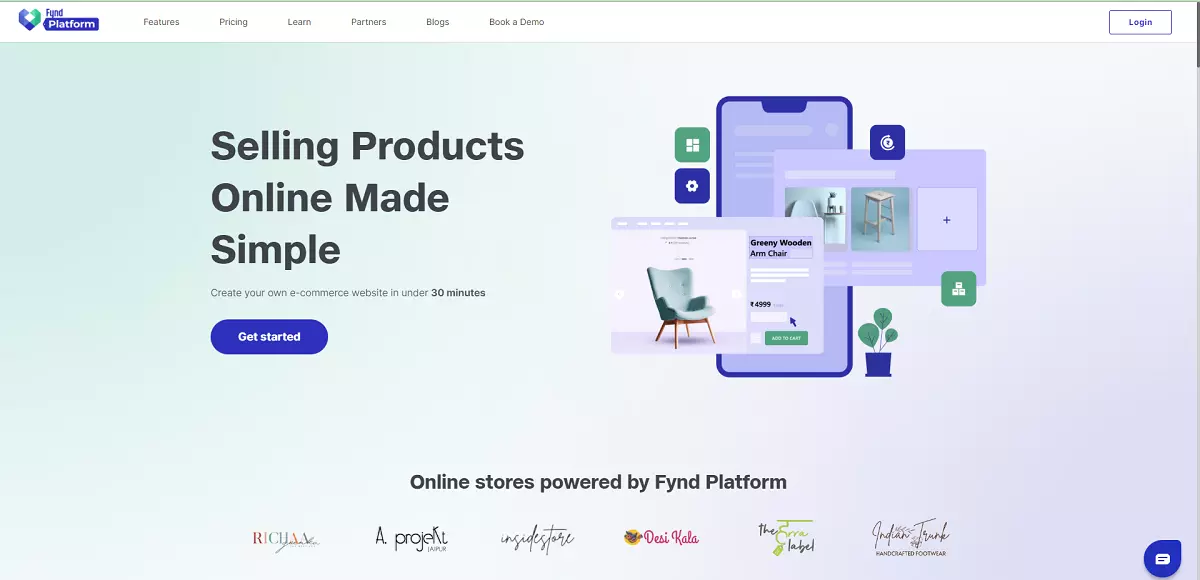
Fynd Platform is a cloud-based website builder platform that offers a variety of tools and features for creating and managing websites. Some of the features of Fynd include
- Drag-and-drop website editor,
- Mobile-responsive templates
- E-commerce capabilities with the option to accept payments
- SEO tools to improve search engine ranking,
- Option to connect a custom domain
- Analytics and tracking tools.
It's worth noting that every website builder platform has unique features and design options; according to these best parameters, we can say Fynd Platform is a "better" alternative to GoDaddy Website Builder with specific needs and preferences. It might be worth considering both platforms and evaluating which meets your needs and budget more effectively. Fynd Platform offers different pricing plans for different stages of your business.
- Standard: ₹7,199/Year
- Professional: ₹16,199/Year
- Premium: ₹26,199/Year
At first, investing in these expenses is a good idea. However, the Fynd Platform's features and capabilities are sure to aid you in expanding your business further and more quickly if you decide to develop a business website.
In essence, the Fynd Platform offers three main advantages:
- The Platform is an all-in-one resource that takes no time to set up and utilise.
- The whole Fynd Platform is created with your company's growth in mind.
- The possibilities are endless while using the Fynd Platform.
To try out the Fynd Platform for yourself, sign up for the 30-day free trial.
2. Bluehost
A website hosting and domain registrar like GoDaddy is Bluehost. You may establish a website using their affordable hosting services. Bluehost is an intelligent choice if you want to use WordPress to build a blog or website. To begin with, since 2005, WordPress has endorsed Bluehost on the official website.
Furthermore, this GoDaddy substitute offers three hosting packages, specially WordPress-optimized. When you sign up for a hosting package, Bluehost also provides several alluring free advantages, such as:
- A free domain name for one year
- Free SSL
- Malware detection tools
- Automated security updates
- 24/7 expert support
In other words, you won't be subjected to a barrage of cross-sells throughout the checkout process while using this GoDaddy hosting option. Here are the costs for Bluehost's four shared hosting plans based on a first-year contract:
- Basic: ₹169.00 /mo
- Plus: ₹279.00 /mo
- Choice Plus: ₹279.00 /mo
- Pro: ₹1,459.00 /mo
If you join up for two or three years, you can also benefit from significant reductions.
3. SiteGround
A famous GoDaddy substitute, SiteGround is renowned for its exceptional technical assistance. As a service user, you may contact them via phone, email, or live chat. Web hosting, WordPress hosting, WooCommerce hosting, and cloud hosting are the four different hosting services it provides. WordPress Plus endorses this rival to GoDaddy, Bluehost. It offers several bonuses with SiteGround's web hosting plans, including free:
- Domains for one year
- SSL
- Automatic daily backups
- CDN (Content delivery network)
- Professional email addresses with your domain name
- Managed WordPress and support
- Automated website migrations
Surprisingly, SiteGround is an attractive option for those who care about the environment. 100% of the energy used by SiteGround is replaced with renewable energy thanks to the platforms hosted by Google Cloud. Here are the costs for signing up for one year of SiteGround's three web hosting packages:
- StartUp: $3.99/month
- GrowBig: $6.69/month
- GoGeek: $10.69/month
Like Bluehost, SiteGround saves subscriptions lasting longer than a year.
4. Domain.com
A well-known domain registrar and rival to GoDaddy is Domain.com. Similar to GoDaddy, it provides a wide range of non-standard domain extensions in addition to the more popular ones, like ".tech," ".business," and ".blog."
The hosting packages from Domain.com include amenities like
- Unlimited disk space,
- Scalable bandwidth
- 24/7 support
- SSL,
- The ability to create subdomains.
This GoDaddy substitute offers three hosting options, each of which is invoiced.
- Economy: ₹242.17/mo
- Deluxe: ₹429.00 /mo
- Ultimate: ₹599.00 /mo
Contrary to many of the other GoDaddy rivals on this list, Domain.com doesn't provide customers with a discount if they sign up for two or three years of hosting in advance.
5. HostGator
Look no further than HostGator if you're seeking websites like GoDaddy with aggressive pricing. This GoDaddy substitute provides 5 distinct web hosting plans to suit any demand; the costs over the long run are as follows:
- Shared hosting: $2.75/month
- Website builder: $4.95/month
- WordPress hosting: $5.95/month
- VPS hosting: $23.95/month
- Dedicated hosting: $89.98/month
A shared hosting plan is what you should choose if you're just getting started because it includes free domain registration for the first year, free SSL, and free email. Three plans are available for selection:
- Hatchling Plan: $2.75/month when billed annually
- Baby Plan: $3.50/month when billed annually.
- Business Plan: $7.25/month when billed annually.
It's important to remember that HostGator, and most domain registrars and hosting companies like GoDaddy, provide lower prices for the first year to entice you. So, anticipate higher renewal prices.
How to Build a Website with GoDaddy: Summary
A website with GoDaddy is a great way to get your business or project. With its user-friendly interface and helpful customer service, you can quickly build a website that looks professional and functions well. You can also take advantage of GoDaddy's many features to help you customize and manage your website. With GoDaddy's design-assisted editor, you can quickly create a website despite what seems like a lot of steps. GoDaddy is a fun website builder and ideal for novices who want a simple site or anyone wishing to go online quickly.
Now that you know how to create a website on GoDaddy, the fun doesn't end there. Your experience as a website builder never truly ends because you'll be managing, updating, and altering your site all the time. Both Google Analytics and your GoDaddy dashboard allow you to monitor the performance of your website.
Suppose you need a fast refresher on creating your website using GoDaddy. In that case, the procedures are listed below once more:
- Choose Your Site Type
- Start Your Free Trial
- Select Your Industry and Website Title
- Start Editing Your Site: Pick Your Theme
- Customize Your Design: Add Your Images
- Add Your Text
- Add New Sections
- Add Pages
- Manage Your Site Settings
- Get Advanced
- Connect a Custom Domain
- Preview and Publish Your Site
- Promote Your Website
- How to Build a Website on GoDaddy: Summary
To test out these processes, all you need is GoDaddy's free trial, which enables you to sample before you purchase. You don't even need to commit to a premium plan. You can then decide if GoDaddy is the perfect choice for you. We've outlined the process for you. GoDaddy offers a generous one-month free trial, so there's no harm in trying it.
Your site design career isn't ended if GoDaddy doesn't meet all of your requirements. Try Fynd Platform ADI, which functions similarly to GoDaddy by building an attractive website for you, depending on the details you provide. Creating a website with the Fynd Platform is accessible and user-friendly. You don't need coding experience to build a website with Fynd Platform. Plus, their Platform is faster and more reliable than GoDaddy.
Plus, you can get started with a free trial. So if you're looking to build a website, we recommend using the Fynd Platform. It is less constricting than another builder because you may move your site into its standard editor if you want more creative flexibility. Create your route to online success with the help of GoDaddy's website builder, and enjoy the journey! You can discover the Fynd Platform to be the ideal substitute for it.
Conclusion
With millions of clients, GoDaddy is the biggest online services platform in the world. GoDaddy is the best option if you're seeking a simple website builder that will enable you to build a straightforward website. It may not include all the bells and whistles some competitors do, but creating a site with them is quick and easy. Building a website with GoDaddy is a simple and precise process. However, if you're also looking for a more robust and customisable alternative platform, Fynd Platform is a great alternative. With Fynd Platform, you can easily create a professional website without prior experience.
Frequently asked questions
The cost of building a website on GoDaddy will depend on the specific plan and features you choose. GoDaddy offers several website-building methods, including a basic program that allows you to create a website using pre-designed templates and drag-and-drop tools.
This basic plan starts at $10.99 per month. GoDaddy also offers more advanced methods, including features such as e-commerce capabilities, custom design options, and SEO tools. These plans start at $14.99 per month. In addition to the monthly subscription fee, you may also need to purchase a domain name and pay additional fees for any add-on features or services you choose.

GoDaddy offers several website-building options, including a website builder tool, a WordPress hosting plan, and a custom design service. These options allow you to create a website using pre-designed templates, a customisable CMS, or a fully custom design.

You can use the editor for free for a month through a GoDaddy trial. However, you must select one of their premium plans to continue using the service and have your site viewable online beyond this trial time.

The quickest way to create your site might be through GoDaddy. Your company website can be built in a few hours or months if you follow the steps for building a website with GoDaddy.The size and complexity of the website determine how long it typically takes to construct.

GoDaddy is worth purchasing because its plans are reasonable for the value you receive. For instance, you may acquire hosting, a free SSL certificate, appointment scheduling tools, chatbots, and the capacity to accept payments using pay links for a starting price of $9.99 per month for the first year (paid annually).

GoDaddy is a service with a monthly cost. The cost per month is $1.99. You can choose the best pricing for this service; the monthly fee might range from $4.99 to $50. Because it gives them so much flexibility in utilizing the service, some customers believe this charge is worthwhile.


























%252520(1).webp)
